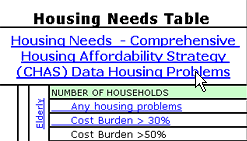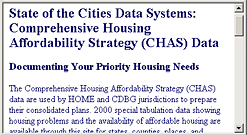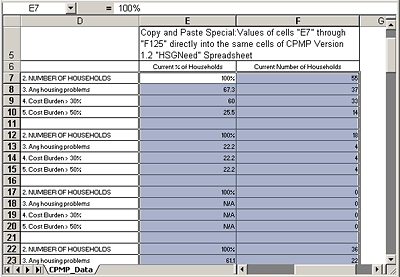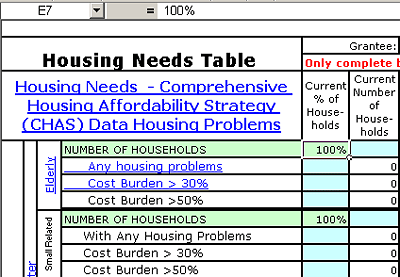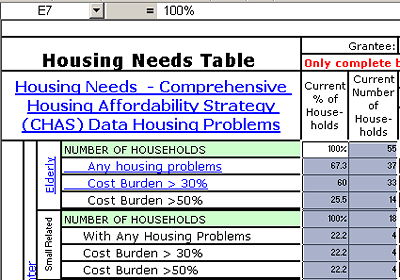|
Using CHAS Data with the CPMP
Contact Us
If you need help using the CPMP, or have a suggestion on how to make the CPMP more useful, send us an email to cpmp@hud.gov. If the tool is working, let us know that too. Your feedback is important to the success of this tool!
CPMP User Manual Quick Links
|
The CPMP tool has been modified to allow you to easily copy and paste your census data into the CPMP.
Find your data worksheet on the CHAS website and Copy and Paste
- From the Housing Needs tab of Needs.xls, click the link to Housing Needs - Comprehensive Housing Affordability Strategy (CHAS) Data Housing Problems.
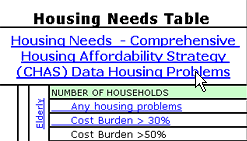
- A new browser window should open and display the CHAS Website (http://socds.huduser.org/scripts/odbic.exe/chas/index.htm).
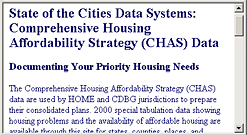
- Scroll down below the main block of text and click on the Click here to view non-frames version of CHAS.

The non-frames version of CHAS (http://socds.huduser.org/scripts/odbic.exe/CHAS/statetable.htm) will let you choose your area's data.
- On the first page in the non-frames series, make appropriate choices and click the Submit button.

- On the next two pages, make more choices and then click Submit.
- Having now submitted three pages worth of choices, you should be presented with a spreadsheet of data.

- Scroll to the bottom of the spreadsheet, where you should see a button labeled CPMP HSGNeed Data, One-Step Paste. Click this button.

- An Excel file will display in your browser with columns that mimic the CPMP.
- Select the data in columns E and F; then press CTRL+C.
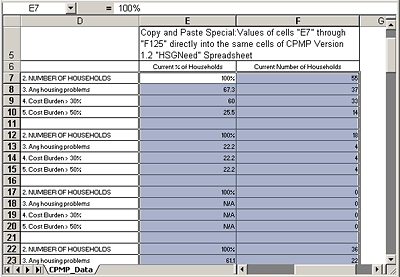
- Go back to the Housing Needs table in CPMP and place your cursor in cell E7.
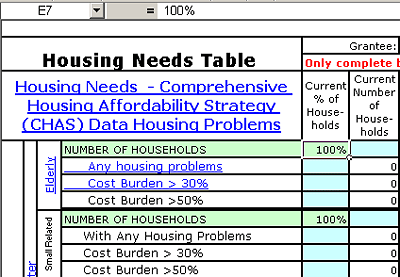
- Press CTRL+V. Both columns of CHAS data will be pasted into the correct locations on your CPMP Housing Needs table.
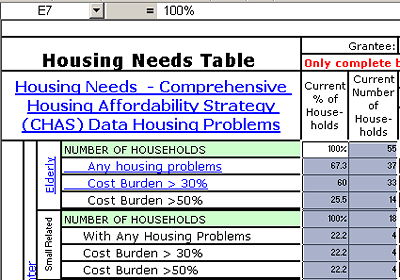
|