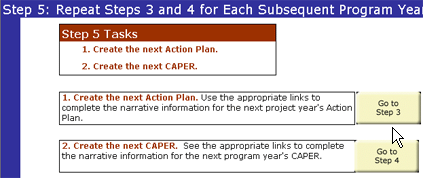|
Step 5:Repeat Steps 3 and 4 for Subsequent Program Years
Announcing the new CPMP Version 2.0!
This version contains features that incorporate changes made in the Consolidated Plan final rule that became effective on March 13, 2006. It includes new worksheets dealing with annual specific objectives and annual housing goals. It also includes revisions to other worksheets that were made in response to suggestions made by grantees that used previous versions.
more... | CPMP Webpage
Contact Us
If you need help using the CPMP, or have a suggestion on how to make the CPMP more useful, send us an email to cpmp@hud.gov. If the tool is working, let us know that too. Your feedback is important to the success of this tool!
CPMP User Manual Quick Links
|
Task 1: To Open the CPMP Main Worksheet:
-
If 1CPMP.xls is already open and you are in the Step 4 section, click the Go To Step 5 button and then skip to Task 2.
- Navigate to the CPMP_ver2 Directory on your computer.
- Double-click the file called 1CPMP.xls.
MS Excel will launch, and you will be brought to the beginning of the CPMP tool.
- Click the Step 5 link. You will be brought to the Step 5 section of the tool.
Task 2: Create the next Program Year Action Plan
-
Click the Go To Step 3 button. You will be brought to the Step 3 section of the tool in 1CPMP.xls.
- Follow the tasks outlined in Step 3, but in the Step 3 Table click the next program year column links.
- You will be brought to the narrative sections in the appropriate documents.
Task 3: Create the next Program Year CAPER
-
Click the Go To Step 4 button. You will be brought to the Step 4 section of the tool in 1CPMP.xls.
- Follow the tasks outlined in Step 4, but in the Step 4 Table click the next program year column links.
- You will be brought to the narrative sections in the appropriate documents.
|